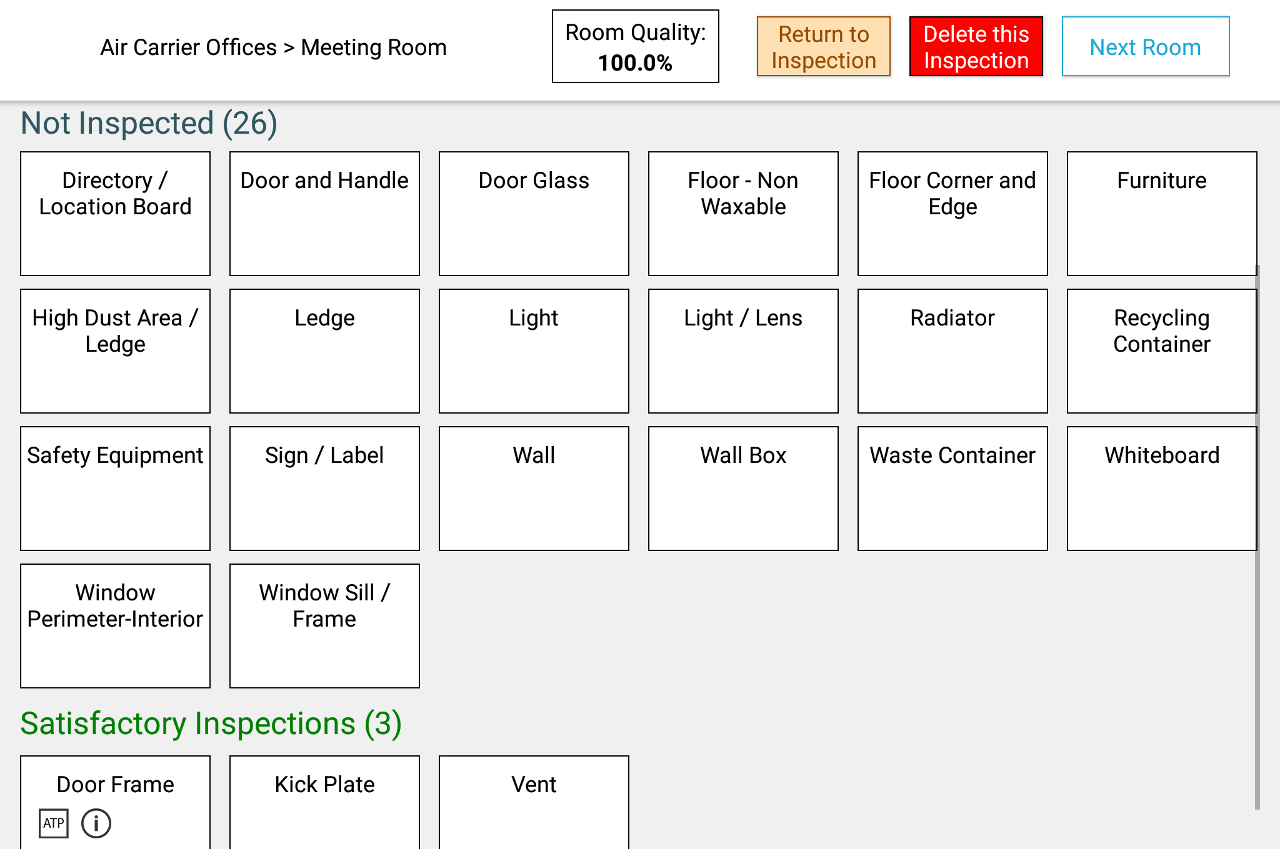Home
>
Guides
>
Tablet Guide
>
Reviewing an inspection
Reviewing an inspection
You can review inspections to see a summary of all the inspected items and uninspected items by pressing the “Review Inspections“ button on the
room inspection
screen. A screen similar to the example shown below should appear; it will contain a listing of all items in the room, grouped by status.
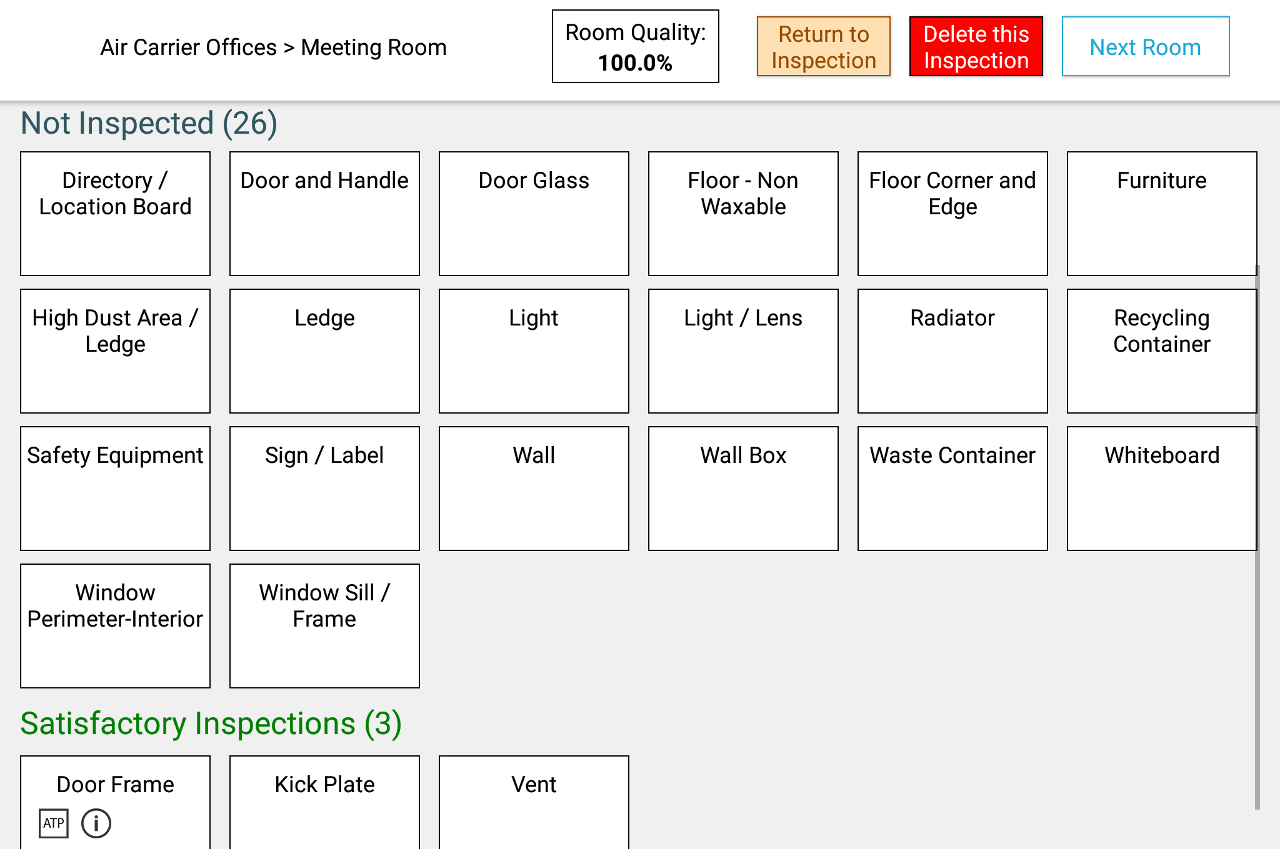
After reviewing the item list, the inspector can do any of the following:
-
“Return to Inspection“ will go back to the inspection screen. The inspector can then edit any detail of the inspection for the items, such as adding photos, ATP readings, or notes.
-
“Delete this Inspection” will delete the entire inspection by removing all item conditions and any other recorded metrics for the room.
-
Finishing inspection Review (“Next Room” in the example above) will take you back to the
Floor Selection
page and allow you to continue with the Inspection period.