
The PDM App provides same-day reporting and a comprehensive review of the cleaning program performance through a series of reports generated at the end of the inspection day and/or inspection period.
When an inspector has finished inspecting for the day, tap “Finished for Today.”
A confirmation screen will appear; selecting “Yes“ will send your inspections to the PDM server and download any new or updated data from your online account (if applicable) to your tablet. This process is known as “syncing“; After syncing completes, the PDM server will generate the Daily Inspection Reports, and the following dialog should appear once the reports become available:
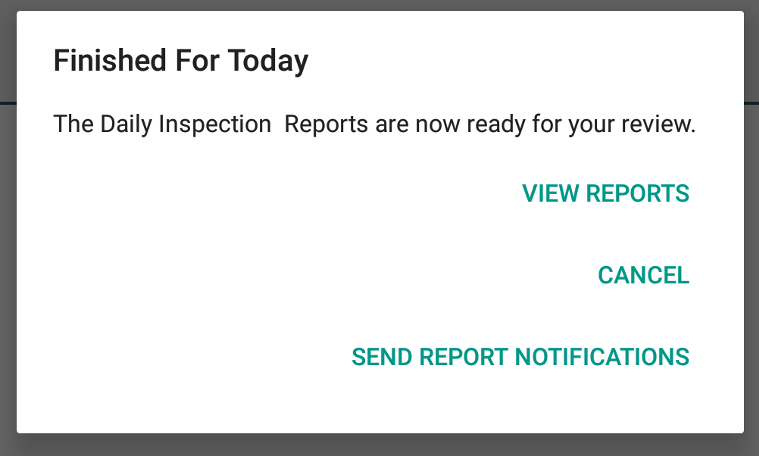
At this point, you may decide to send notifications of the report generated to others immediately. (Note that the list of report recipients list must be set up in advance by an admin user of the account through the PDM Dashboard; please refer to the PDM Admin Guide for more information.)
Alternatively, you may review the created reports to make sure the information presented is accurate before sending notifications to other people. To do so, tap the “View Reports” option to get to the following screen:
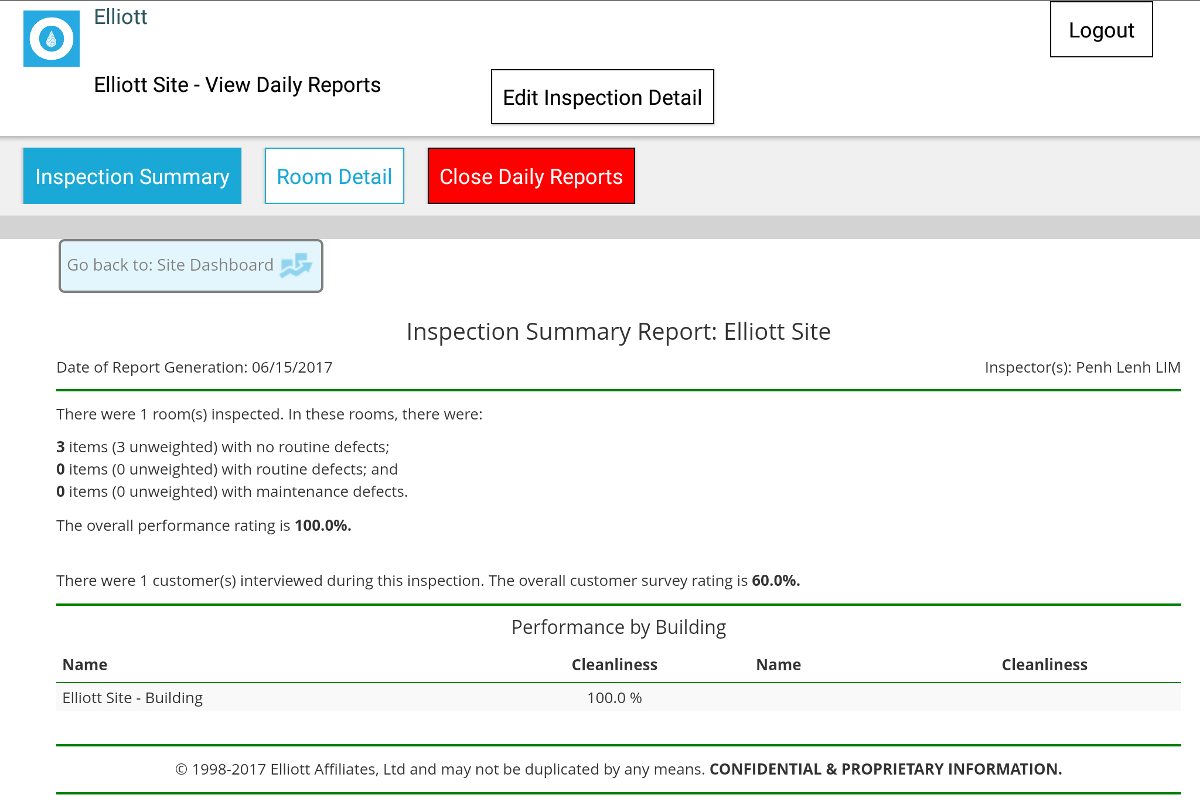
There are two views available in the Daily Reports: Inspection Summary and Room Detail.
The Inspection Summary Report provides a summary review of all inspection results for your review; summary statistics are provided, as well as the cleanliness score of all the buildings inspected.
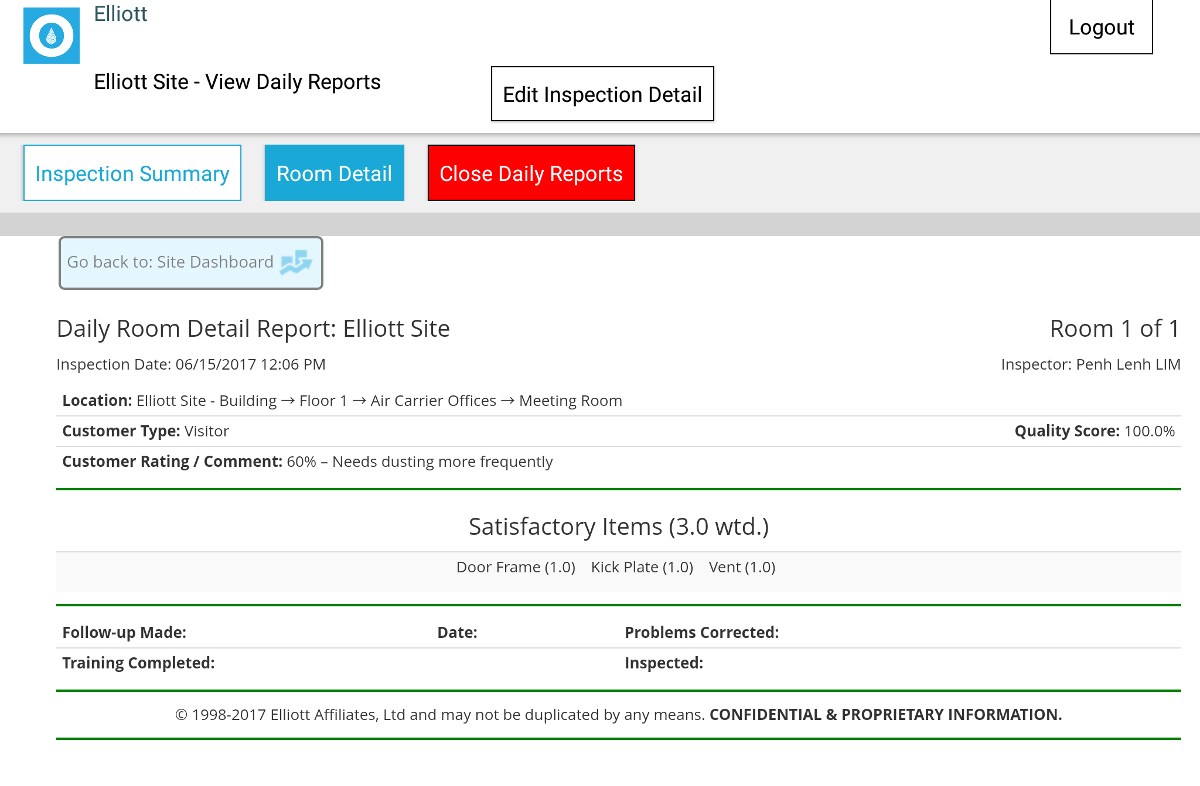
The Room Detail screen contains all the inspected items and any conditions found in each room. The report can be used as a checklist for management to assign worker follow-up and keep track of any issues and confirm that problems have been rectified.
If any information needs to be edited, tap the “Edit Inspection Detail” button and follow the instructions in the Managing Program Details section of the Tablet Guide to edit the individual inspections. Otherwise, you may tap the “Close Daily Reports” button to finish the review process; you will have another opportunity to send notifications after doing this.
Selecting the red End Inspection Period button will finalize the entire inspection process. You will repeat the same options for sending report notifications and viewing your reports as “Finished for Today”; however, these reports will be considered final and are comprehensive in describing key performance metrics for the whole inspection period, including a continuous improvement metric that takes into account changes that highlight your program’s ability to eliminate and prevent continued defects from the cleaning program.
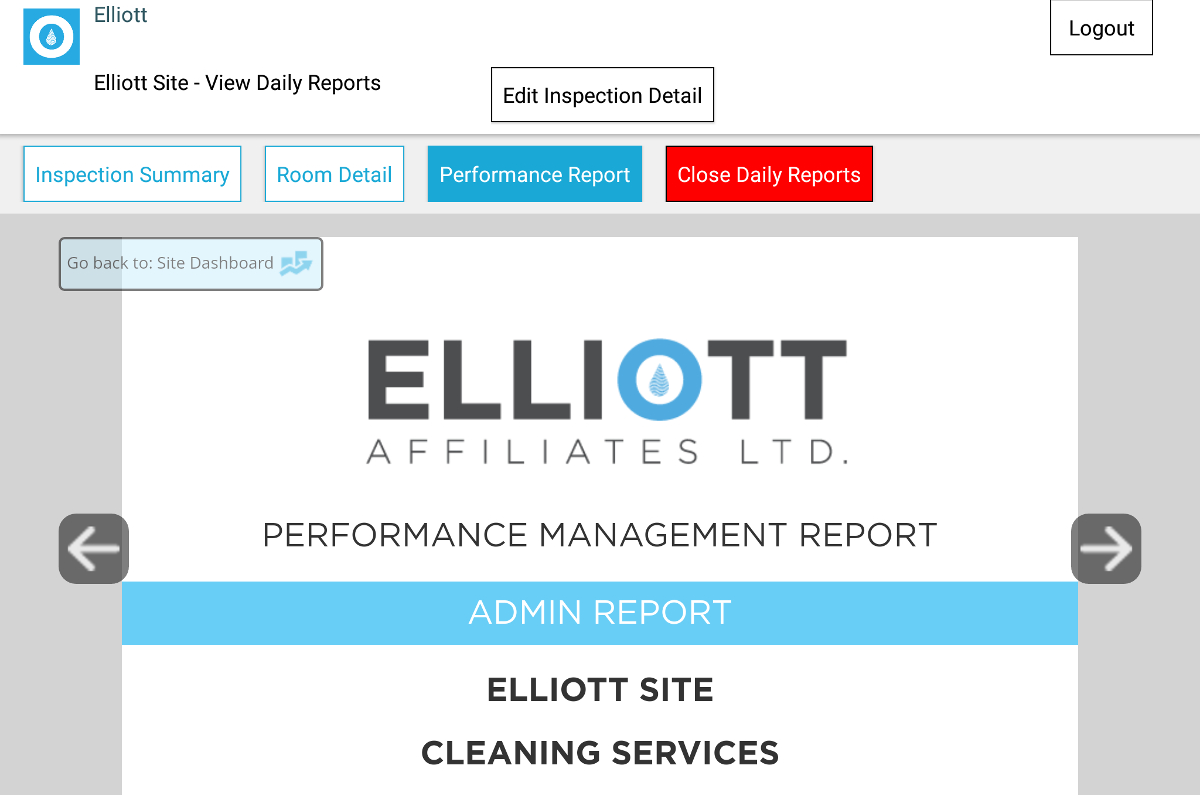
Inspectors will review the Admin report for errors when they are finished with an inspection period. These reports will have comprehensive reports from KPI data to detailed room inspection analysis.
Note that reports can be sent to various management positions in the organization from top management to area supervisors, depending on the responsibility assigned to each.
PDM’s reporting system is flexible, powerful and smart. For example, the system will limit Daily Reports to the individuals who are “assigned“ particular buildings and provide an analysis on only those buildings assigned. You can decide who gets what data and analysis from the Web Administration screen; please see the Admin Guide for more details.
Next help article: ATP and Gloss Meter Readings →