
Creating a new building to add to your site can be done in two ways: Manually (one by one) via the form shown below, or via a file upload by clicking on the “Import Buildings?” link.
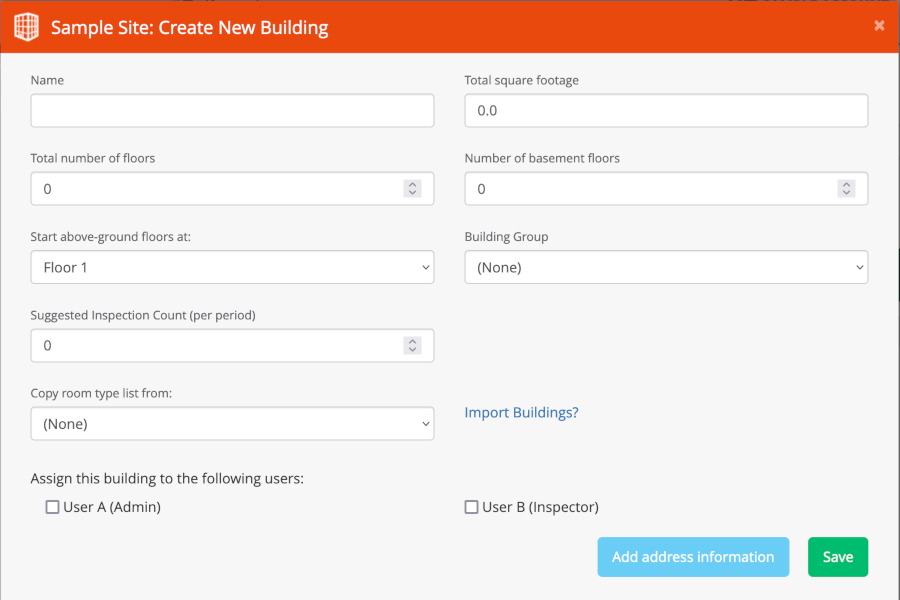
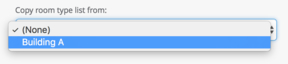
Note: A quick way to add room types to your new building is to copy the room types from an existing building.
Next help article: Importing a Building List →