
As discussed before, room types are generic definitions of rooms with a specific function; they are shared within a site and can be assigned to buildings. Room types contain items, and you can view all the ttems in a particular room type:
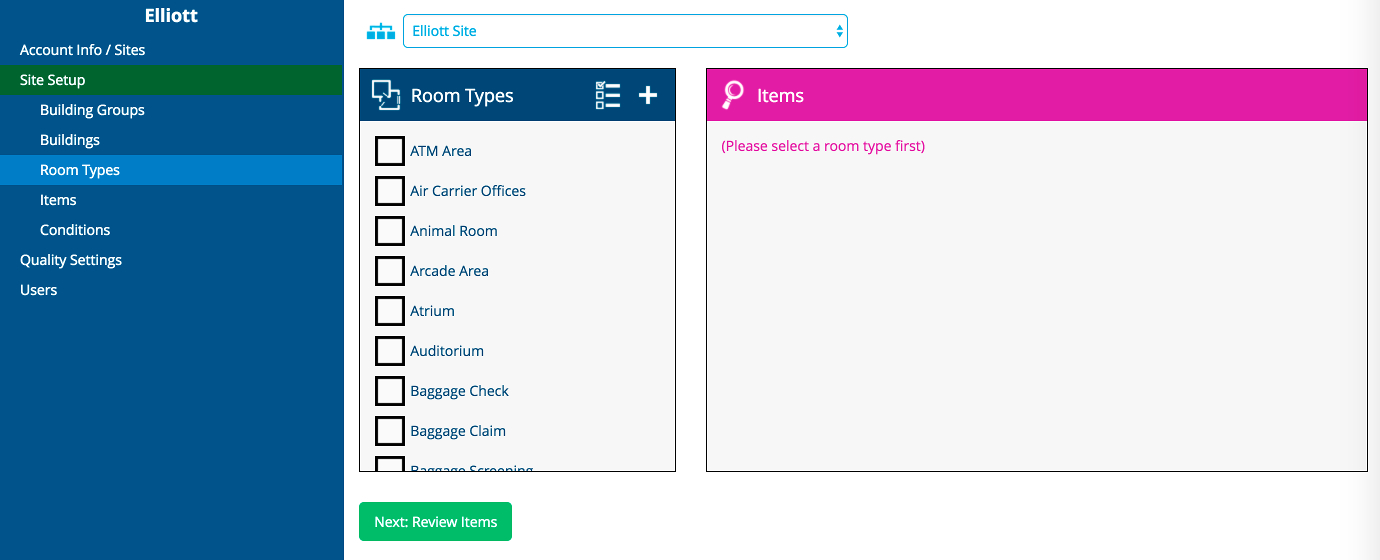
Selecting “ATM Area” will reveal the items that are in that Room Type.
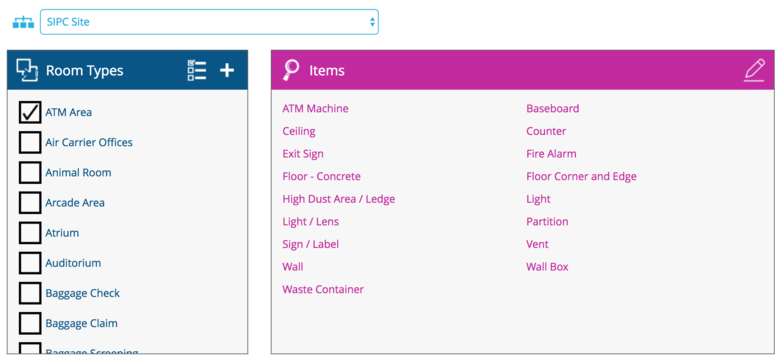
To edit the item list of a room type, click on the “pencil” icon on the top right corner of the “Items” panel:
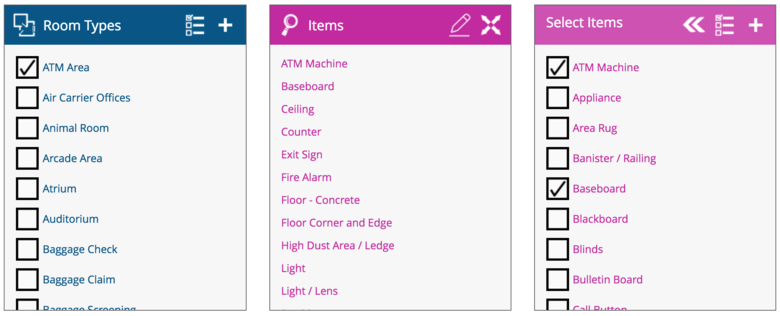
You will be able to select from any item available in the site. To save the updated item list, click on the « (merge) icon; the system will ask you to confirm the selection, as seen below:
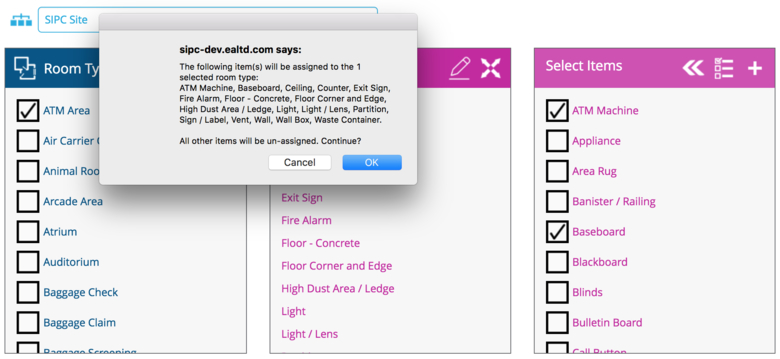
You can also add items that do not yet exist in the application by clicking on the + icon in the top right corner of the “Select Items” panel.
You can give the item a custom plural name; doing so will affect how the item is referred to in certain reports (this is optional; by default, an s will be added).
You can also define an item weight, which affects the importance of the item relative to others when computing the quality score. For example, if all other items in a room have an item weight of 1.0 (the default), then an item with a weight of 10.0 will act as the equivalent of ten items for calculation purposes.
Weighting different items in a room is an advanced feature, but also a powerful one. If you want to make sure that an item is paid attention to in the cleaning process, this is one way to make sure that it will be cleaned before other items as a priority in that room.
Next help article: Item Order or Placement →