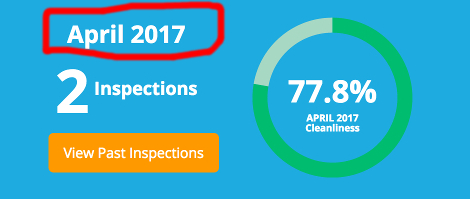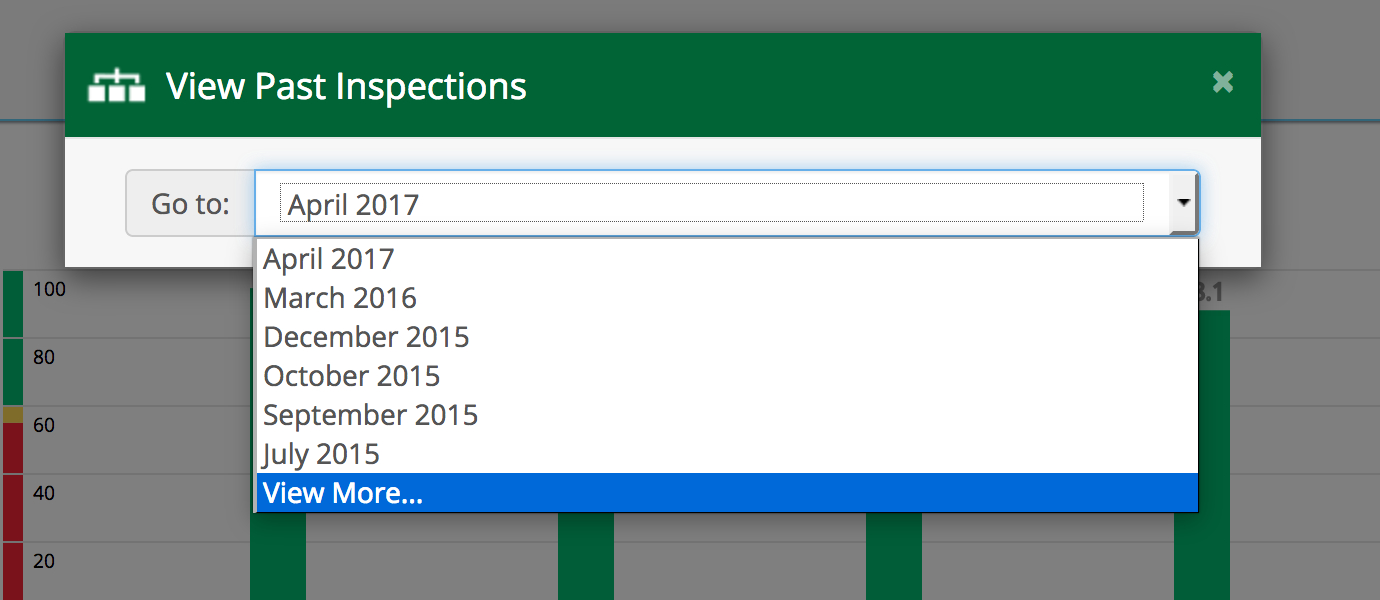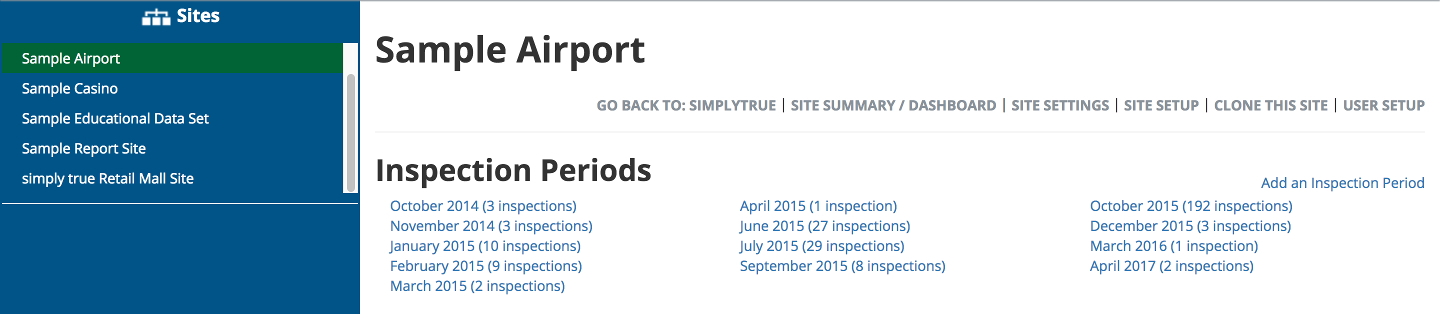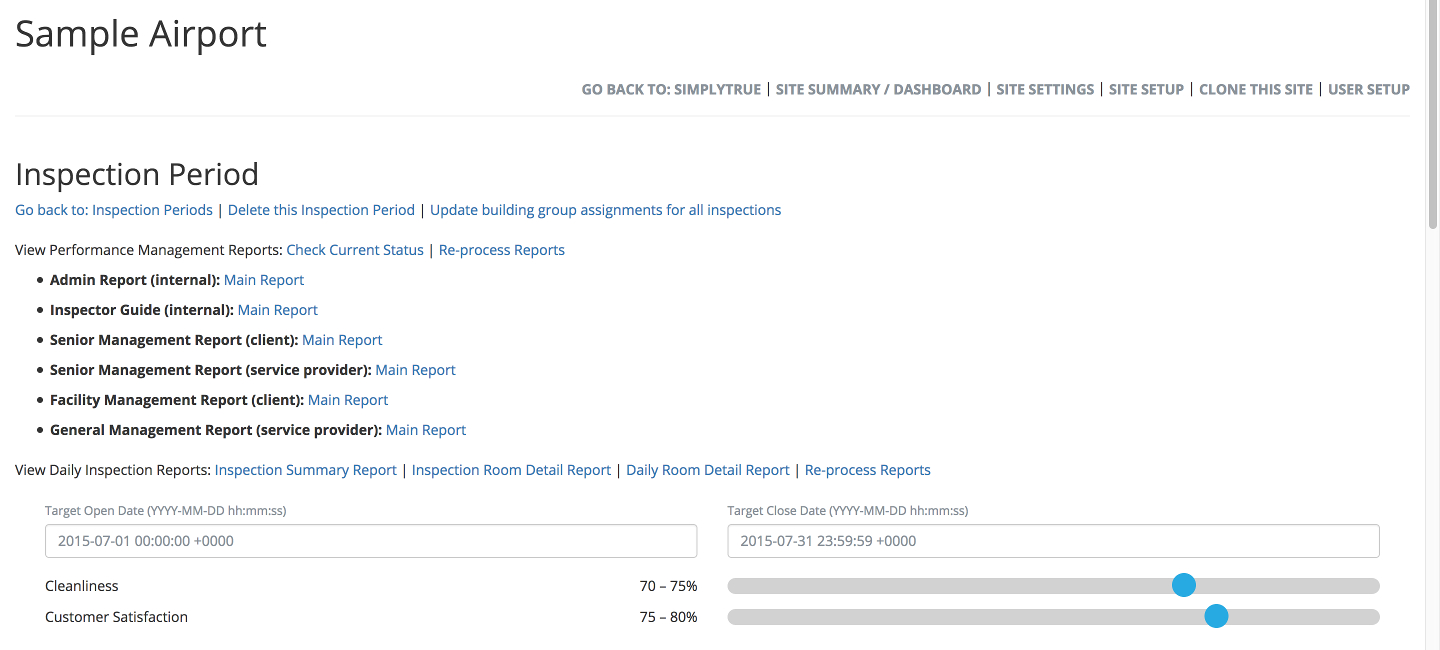Home
>
Guides
>
Admin Guide
>
Past Inspections
Past Inspections
To the inspections of a specific period, click on the name of the month above the inspection count:
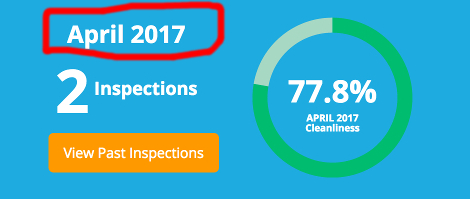
Alternatively, you can click on “View Past Inspections” to switch to another recent period, or select “View More” to go further back:
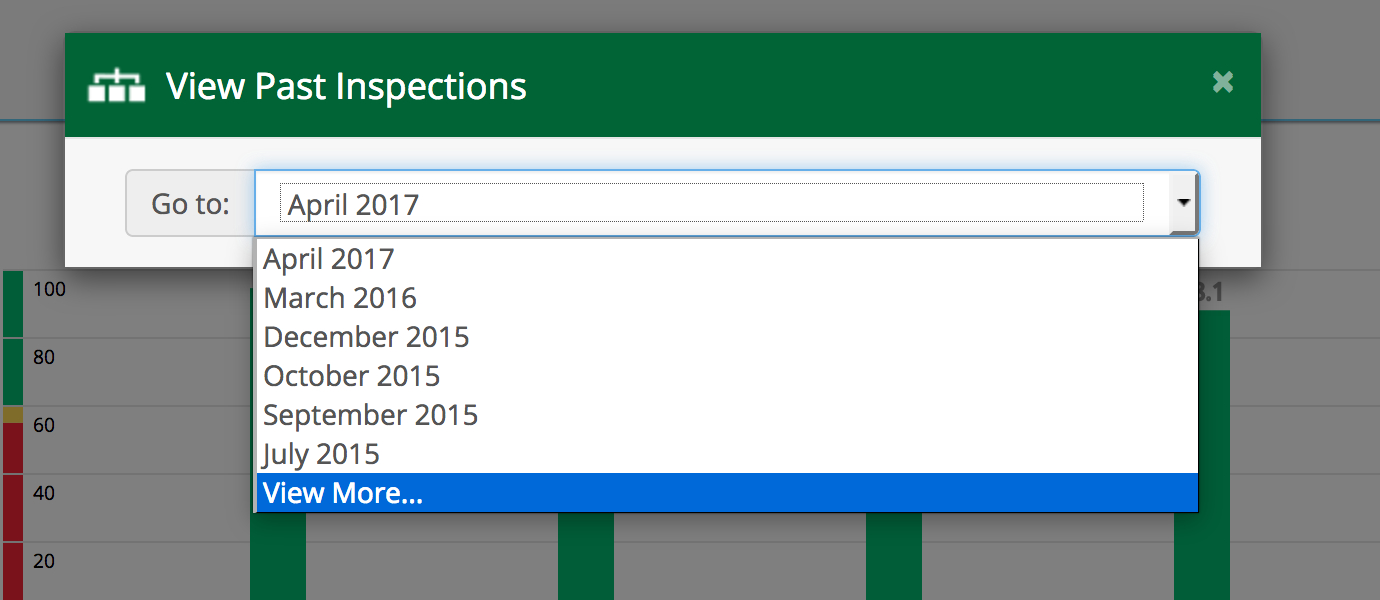
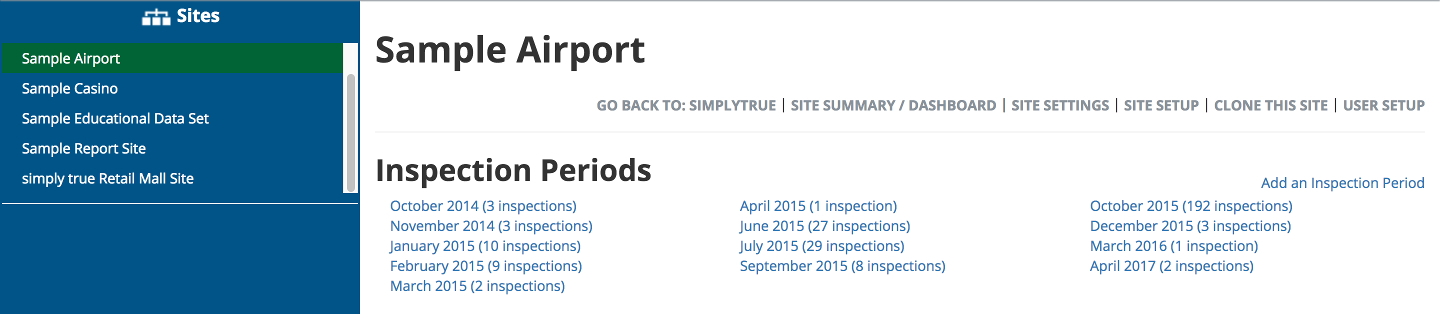
From the “View More” screen, you can click on the name of any inspection period to view more details for it.
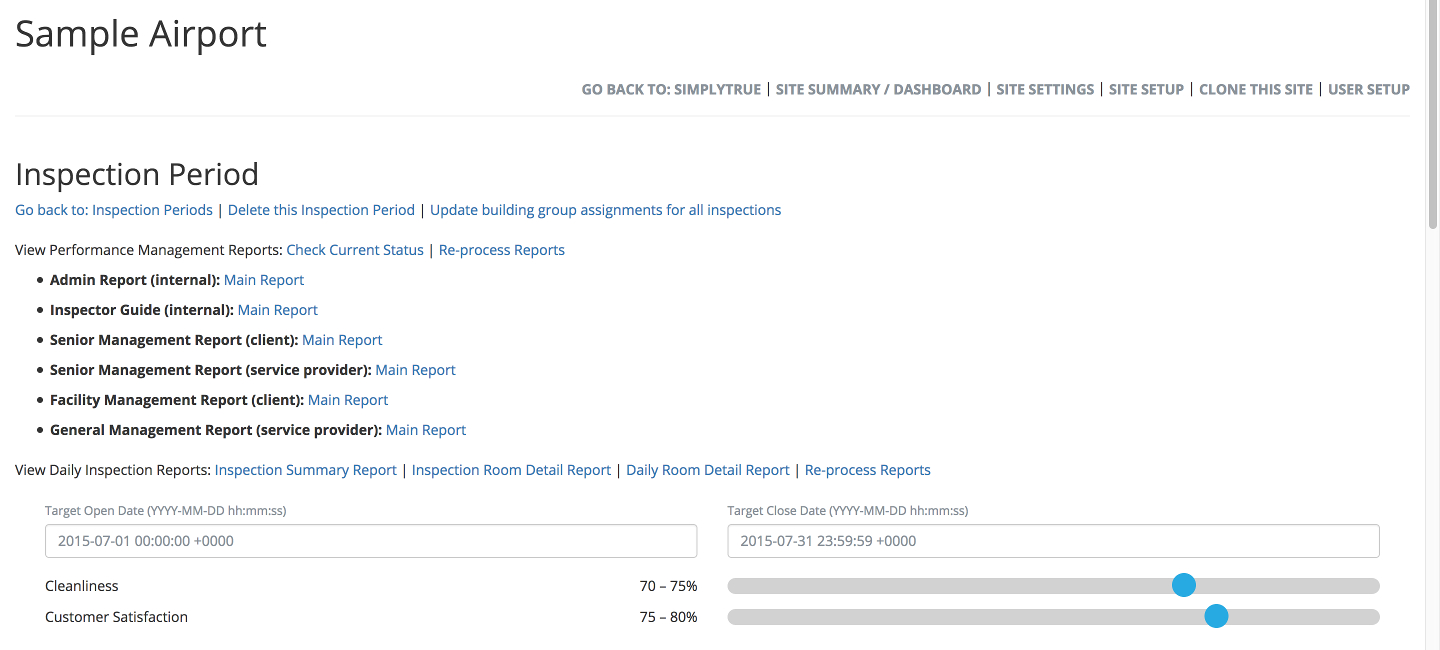
Reports for the inspection period can be accessed from this screen. If you have Inspector Admin access or above for the site, you will also be able to conduct a number of maintenance functions to the inspection period:
-
The date range or target score ranges can be modified; the inspection period can also be deleted (alongside all of its inspections).
-
Individual inspections can also be edited from here. However, this is only recommended for correcting minor errors; if the goal is to create new inspections, it would be far easier to do so using the inspection app on the tablet.
-
“Update assignments for all inspections” is a special-purpose feature that may be helpful if you have made configuration changes to the site, such as re-categorized certain buildings to another group (which might make sense for a large site), and you need to retroactively re-generate the reports to reflect those changes.
Use with caution.
-
If the inspection period is still in process, you may also see a link called “Mark As Final.” Marking an inspection period as final will allow clients and vendors to see the Performance Management Reports.
-
Finally, a link named “Send Report Notifications” may appear if the reports are ready to be sent. This allows Email notification to be sent to specific users of the site, to let them know that reports are ready. (This is normally done from the tablet, but additional notifications can be sent from here if needed.)