
Sites are the top level of the organization within an account. For example, when you add a building to your program, it is added to the site, and then you can organize buildings into building groups (which are also defined within a site).
Likewise, many details of your cleaning program are defned in sites– including which room types are available to buildings, which types of reports are available, and how those reports are presented. Let’s jump into looking at Sites in more detail.
First, go to the Account Setup page. Notice that there is a “Sites” panel that lists the available sites in your account.
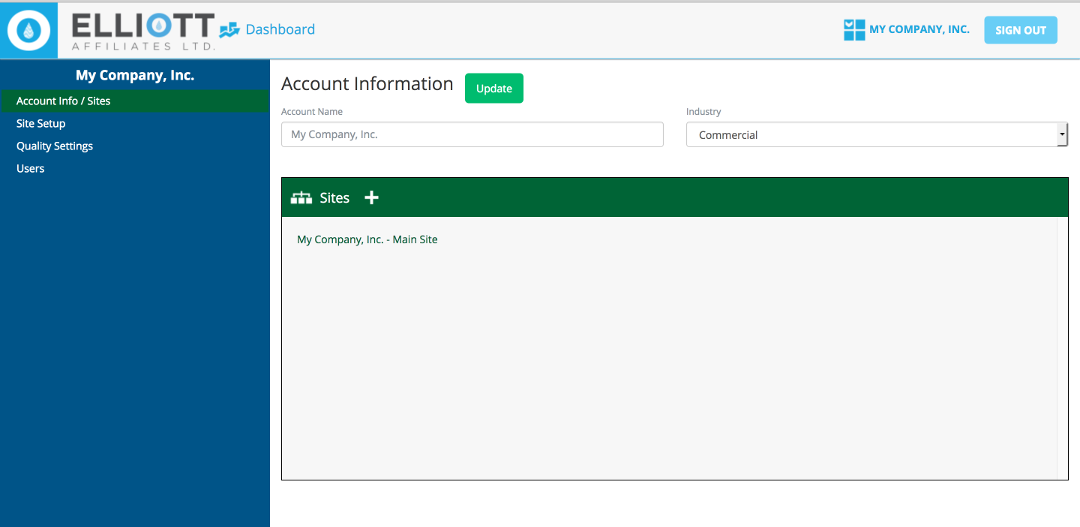
To edit the details of a site, first select it by clicking on its name:
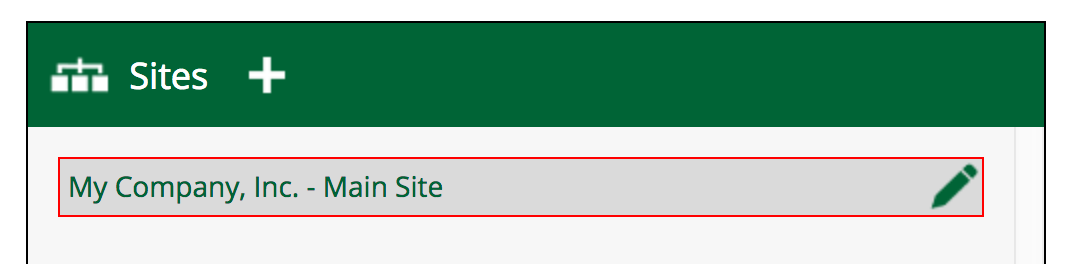
A “Pencil” icon should appear. Click on it, and the following form should appear:
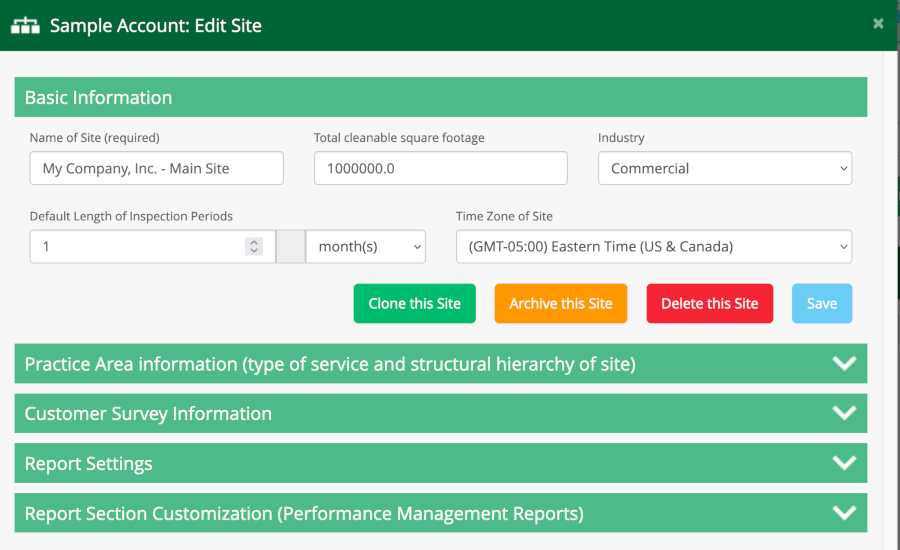
The “Edit Site” form has multiple sections, starting with the basic information such as a site’s name, its total area, industry, default length of inspection period, and time zone. From there, you can define its Practice Area (Janitorial, Maintenance, etc.), Customer Survey Information, Report Settings, and finally Report Section Customization. Each of these will be discussed below:
Next help article: Practice Area Information →