
As you would expect, setting target ranges for room types is done in the same way as that of sites and buildings; there is also a “Select / Deselect all” icon to allow you to change the settings for all room types at once if you need it.
If you prefer, there is also a bulk upload option available that allows the target ranges of all room types in a site to be updated in a single step. Simply click on “Export” to download the Excel template, then fill out the spreadsheet and click on ”Import“ and follow the directions in the popup modal.
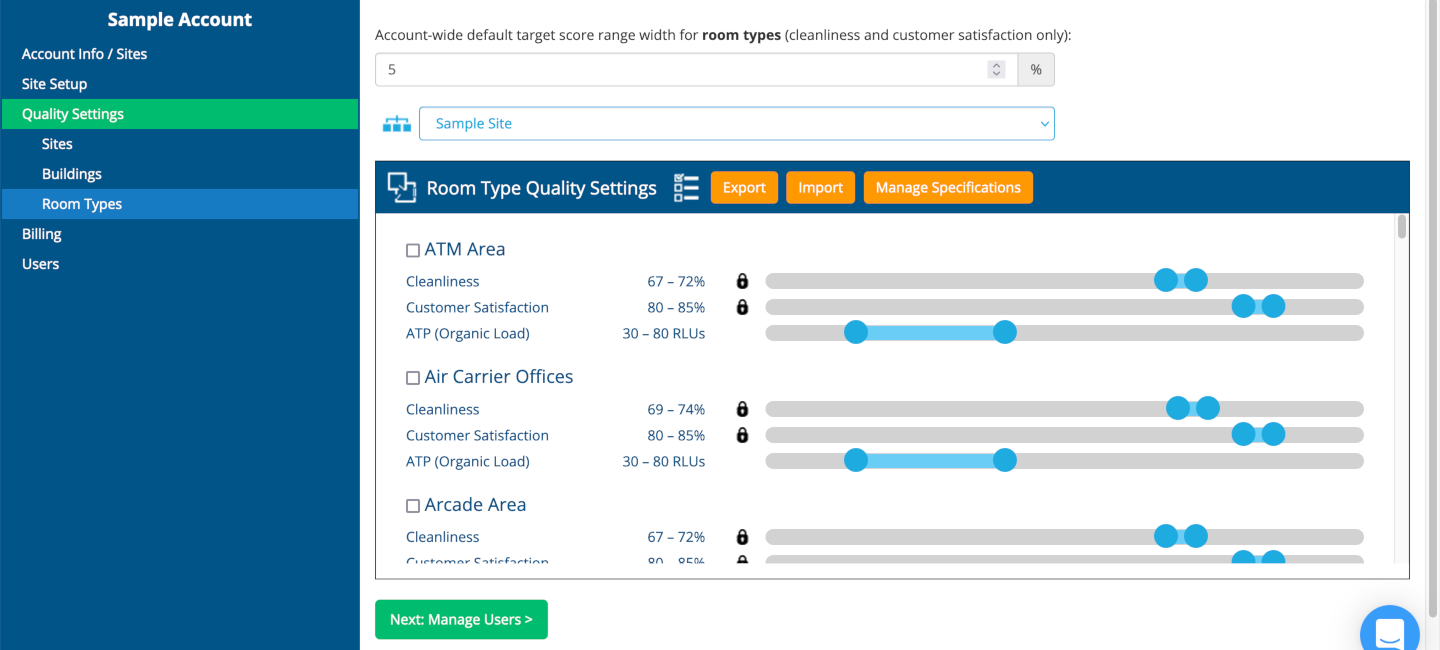
If the currently selected site has tasks associated with it, an additional “bulk edit” option also becomes available: The specifications editor could also be used for editing the cleanliness quality of room types (in addition to their item lists and task frequencies, if applicable). This could be accessed by clicking on the “Manage Specifications” button when applicable, which would take you to a screen that looks like the following:
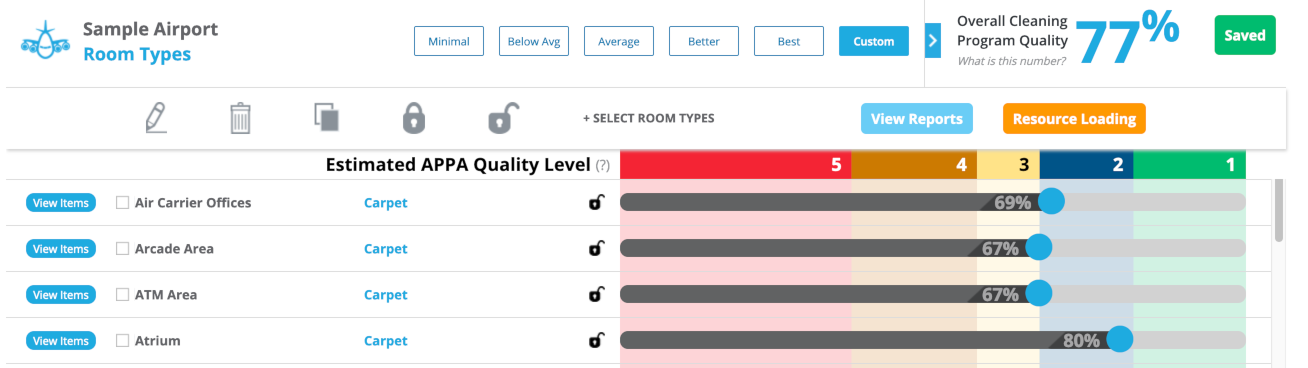
You may click on one of the buttons between “Minimal” and “Best” to set the entire site (and all room types) to a predefined quality level, or drag the sliders for each room type to set the lower bound of its cleanliness target.
Next help article: Users →